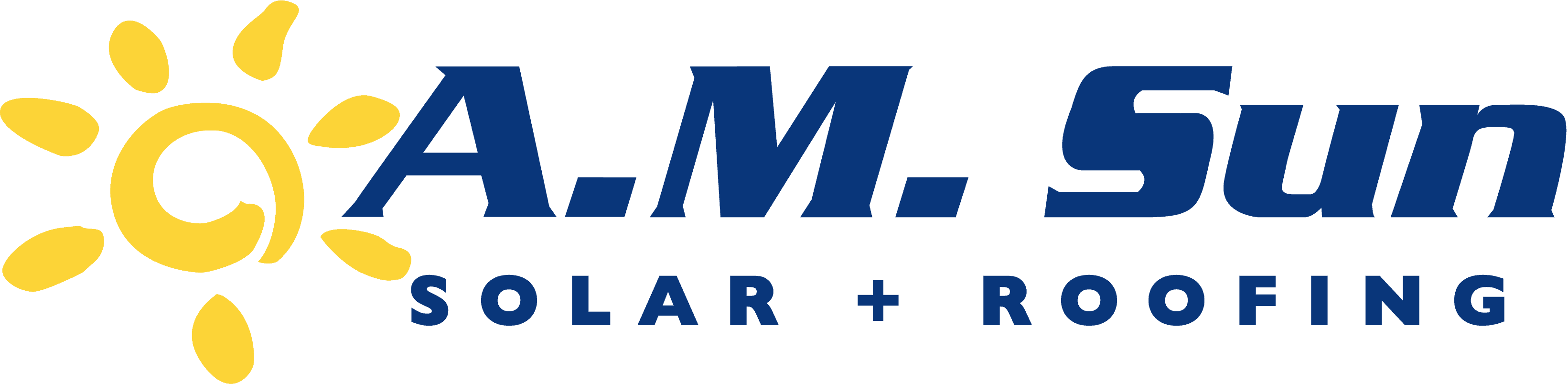Customer Installation Guide for your Tesla Battery

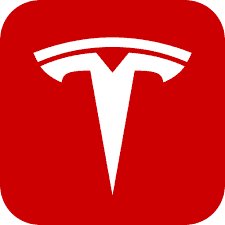
How Does My Tesla Battery Work?
It provides backup power protection
Battery storage makes sure your solar system will be able to operate and continue to provide clean power when the power goes out.Your solar energy system is used efficiently
A battery helps store excess solar power so you can use it in the evening once the sun goes down. You can also use a battery to help offset using power from the grid when energy rates are higher.Cleaner energy usage
When you have solar and battery together, it means less demand for grid power when grid energy sources are associated with the most greenhouse gas (GHG) emissions.How Long Will My Backup Battery Last?
Each Powerwall can hold up to 13.5 kWh of energy. To put that into context, a central 3-ton AC unit running for constantly 3 hours will use 9 kWh. Of course, a well designed cooling system will not run for three hours straight — it turns off and on intermittently to maintain the desired temperature.
Depending on your home’s typical energy usage, multiple Powerwalls may provide beneficial coverage during outages.
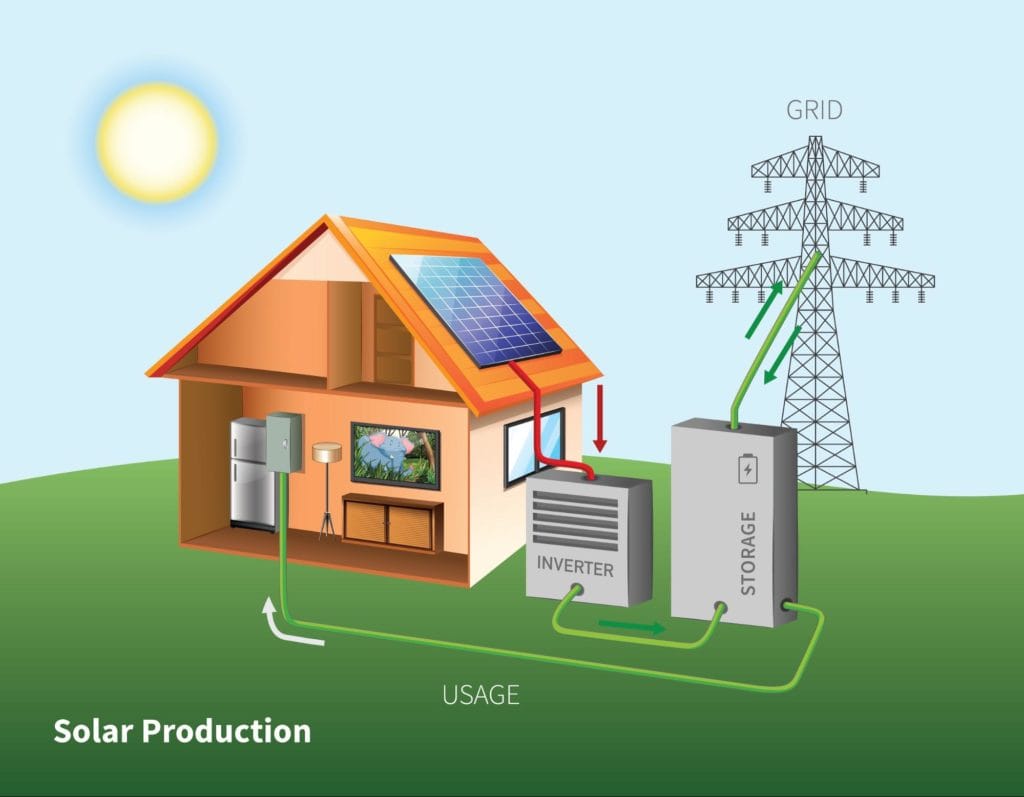
Mobile App Overview
This quick guide is to begin the activation and use of your new Powerwall. Prior to installation, you will need to download the Tesla App from your app store onto your smartphone. Setting up your Tesla Phone App will allow you to monitor your home battery and solar production, giving you complete control of the way your energy is used.
The Tesla app allows you to manage your Powerwall and allows A.M. Sun Solar to modify or change the settings for you with the use of your phone. The app will set up how you want to charge and discharge the battery.
Home Screen
The Home Screen shows the charge level of your powerwall at all times. This page will also have the settings for:
- ● Customization
● Battery performance
● Current charge of your battery
● Link to battery settings and backup history
FAQ back-up history will not show history until outages but will track each cycle of the battery during outages.
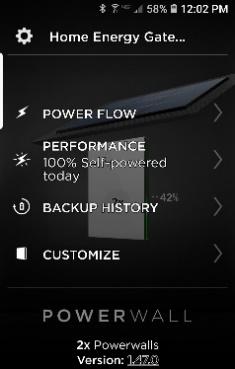
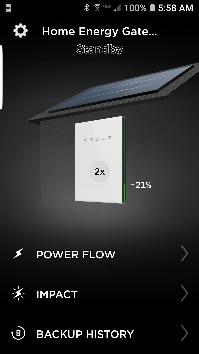
Customizing your Powerwall
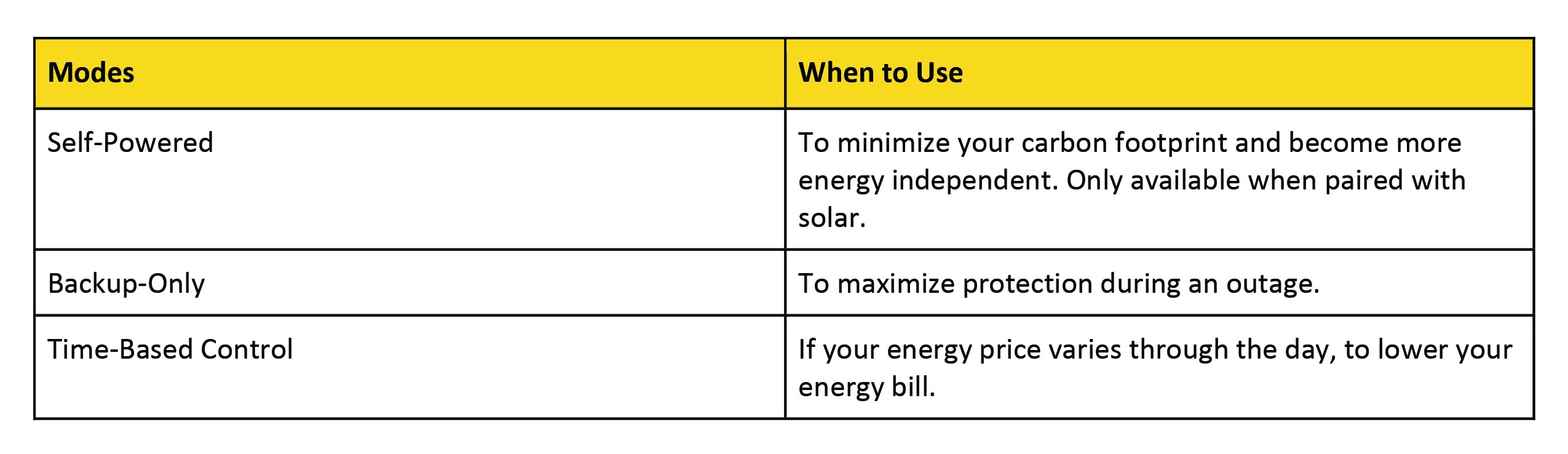
Customizing your Powerwall
Your Flow Screen will show you:
- ● How much power solar is producing
● The rate your Powerwall is charging at
● How much energy your home is consuming
● When your battery is fully charged
● How much energy is back feeding to the grid in the event of an outage
● The battery feeding the house
● How much solar is feeding the house if the house is producing a high demand laid (i.e. Running A/C and any other high-powered appliances)
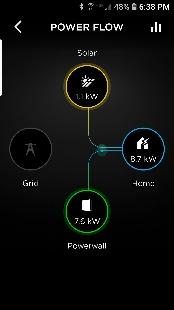
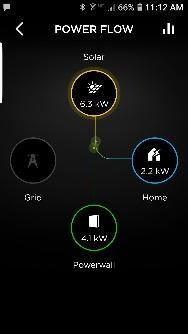
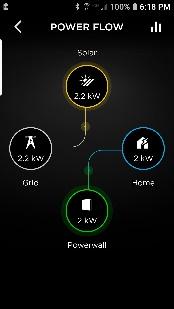
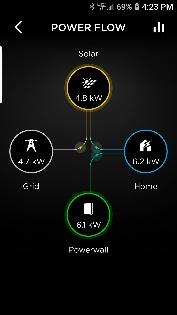
Energy Usage
The energy usage page will allow you to monitor your Peak and Off-Peak hours. When your battery is working properly, solar energy that is building will match the amount that is back feeding into the grid, making your energy usage graphs look like a mirror.
Blue Graph: Shows the power that your house is consuming
Yellow Graph: Solar production
Green Graph: Battery charging and discharging cycles. Positive will be usage, negative means charging.
Grey Graph: Utility
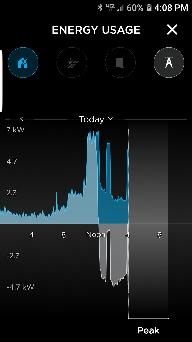
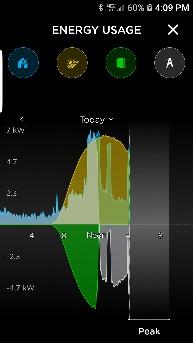
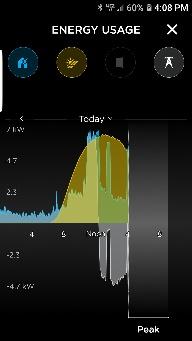
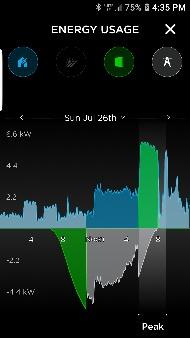
Advanced Set-up
This feature allows you to:
- ● Set Peak and Off-Peak hours based on the PG&E hours listed on your utility bill
● Lower your battery limit to maintain reserve energy
● Advanced Set-up is used for PG&E rebate battery requirements
● Includes time of use settings and specific features for homeowners on a well or a medical basis
Ask your installer for further information, as there are certain times that the battery needs to be set to go into self-power mode and is dependent on the number of backup batteries you own.
Visit our website for more details on advanced set-up settings for your Powerwall at: https://www.tesla.com/support/energy/powerwall/mobile-app/mobile-app-overview
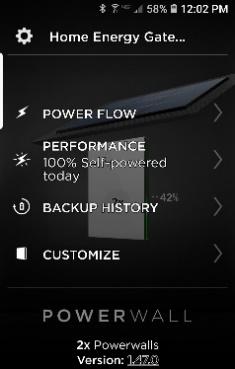
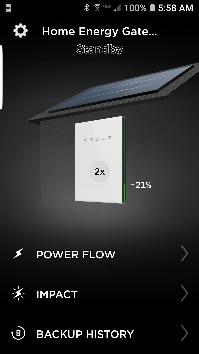
Need assistance?
At any time if you have any questions or concerns, do not hesitate to contact us at (805) 772-6786 or hello@amsunsolar.com
You may also reach out to Tesla’s customer service at: (877) 961-7652
For more information on the Tesla app, please visit the Tesla website at: https://www.tesla.com/support/energy/powerwall/mobile-app/mobile-app-overview